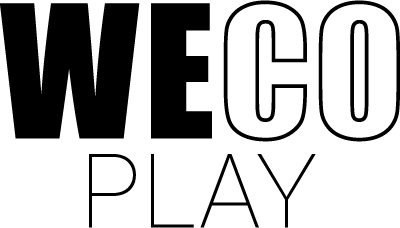Card Talk
Card Talk
Tell a story in which some of the images occur
The listeners select images that took part in the story
Tell a story in which some of the images occur
The listeners select images that took part in the story
Game description
In brief
Learning objective
By playing Card Talk, the players can train words, conversations, and active listening in several different ways, based on 1500 different images.
Game objective
The objective of Card Talk is to, firstly, identify what the images on the cards represent, and secondly, to tell a story based on one or more of the selected images.
Attributes

Age 3+

10 Minutes

Language

Collaborative
Detailed description
Gameplay
After choosing how many players are participating and how many cards should be part of the game, the players are led to the playing board where the chosen number of cards is located in one pile. All cards are face-down. By pressing a card that is face-down once, the card is turned over revealing its image. Dragging the top card of the pile away from the pile will reveal the next card in the pile. When the players reveal the images of the cards, they should talk about and agree on what the cards are depicting.
The narrator
After agreeing on the meaning of the images, the players should choose who should be the narrator. The chosen narrator should then press the narrator icon which places all the cards in front of him or her. The person in the role of the narrator then tells a story based on one or more of the images that have been revealed. After the narrator has finished the story, the narrator picks all the cards that they included in their story and presses the thumbs up icon. This sends all cards over to the other players face-up. These players should then agree on which of the cards were part of the narrator’s story and press these card(s). After selecting the cards and pressing the thumbs up icon, it is then revealed to the listeners which cards according to the narrator were part of the story.
At any time of the game, the players can remove the cards on the playing board, simply by dragging and dropping them onto one of the two rubbish bin icons that are located in the corners of the screen. When the players want new cards, they just need to go to settings by pressing the settings icon in the corner of the screen and from the settings page start a new game.
Detailed description
Settings
Number of players
The players can choose between either two, three, or four players.
Amount of cards
The players can choose to play with either four or eight cards. Choosing to include more cards, the difficulty level could increase.
Check sequence
The players can either turn the check sequence setting on or off. By enabling this setting, the players will not only have to pick the correct images that appeared in the narrator’s story but also in the correct order that they appeared according to the narrator. Turning this setting on will increase the difficulty level of the game.
Image selector
All images in the entire database are divided into these eight subcategories: Animals, Food & Beverages, Means of transport, Buildings, Nature, Pictograms, Icons, and Clip-art. The players can visit all these eight subcategories and handpick exactly the pictures they want to use for the game, simply by scrolling through them and pressing the ones that they want. When an image has been selected, it will be marked with a green checkmark and can be deselected simply by pressing it a second time, or by pressing the rubbish bin icon in the bottom right of the screen which will deselect all selected images within the category. The players can only choose as many images as the selected number of cards in their game. How many images the players have selected and the maximum of images they can select for their game is visible in the bottom right corner. If the players do not select enough images to reach the limit, the game will randomly pick images from the database to create enough picture cards for the game. Once the players are done with selecting images and are ready to start the game, they simply need to press the arrow in the bottom left corner which will return them to the Picture Category screen, and then press the Exit icon in the bottom right corner.