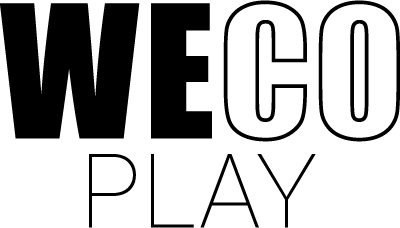Collaborative Colouring
Collaborative Colouring
Drag a colour onto an area
Drop the colour to paint
Drag a colour onto an area
Drop the colour to paint the area
Game description
In brief
Learning objective
When playing Collaborative Colouring, the players need to work together when colouring different images and patterns. Furthermore, the game will also challenge the players’ motor skills.
Game objective
The objective of Collaborative Colouring is to, in collaboration, colour all the different areas of an image to make it as beautiful as possible.
Attributes

Age 3+

10 Minutes

Math

Creativity

Collaborative
Detailed description
Gameplay
Before the colouring can begin, the players must first decide if they want to colour a picture, a mandala or a pattern. Secondly, they will have to scroll through all the different images within the chosen category and pick one of them. They scroll through the selection by using the arrows on each side of the screen. Once the players have agreed on an image, they simply need to press the play button at the bottom of the screen, and they will then be able to start colouring. To colour in an area, the players must simply drag and drop the selected colour onto the area that they want to colour in. At any time, they can regret their decision by dragging another colour to the same area and this new colour will replace the old.
Zoom
If the players want to colour a very small area, they can use the zoom function by pressing the icon with the magnifying glass (enabling the zoom function turns the zoom icon green) and then pinching two or more fingers together or apart to zoom in or out. When the players have zoomed in on the area that they wish to colour in, they simply need to press the, now green, zoom icon a second time (disabling the zoom function turns the icon white again) and the selection of colours will become available. When the players want to return to the normal showing of the image, they simply need to press the resize icon just next to the zoom icon.
Upload and save
If the players want to save the result of their efforts, they simply need to press the camera icon in the bottom left corner. This leads the players to a new screen where they should press the upload button. The game will then provide the players with a QR code to scan and save the image.
Detailed description
Settings
Pictures
If the players decide to colour an image that depicts a regular object, they can choose “picture” and then scroll through the more than 200 different images.
Mandala
If the players decide to colour in one of the beautiful circular mandala figures, they just need to choose this category and decide which one of the more than 20 different mandalas they want to work on.
Pattern
If the players decide that they wish to paint in one of the mesmerising patterns, they simply need to press the pattern button and choose one of the many different patterns.