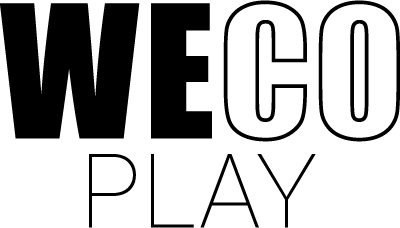Mirror Drawing
Mirror Drawing
Select drawing area
Draw together
Select drawing area
Draw together
Game description
In brief
Learning objective
In Mirror Drawing, players practice their drawing skills as well as develop a basic mathematical understanding of mirroring and patterns. Mirror Drawing also focuses highly on collaborative skills and communication. To create a coherent image, the players need to work together and since each colour can only be used by one player at a time, the players have to share the colours amongst them.
Game objective
The objective of Mirror Drawing is to create shared drawings. The players will need to explore all the possibilities that the game provides in order for them to, either collectively or individually, create the most creative and impressive drawings possible.
Attributes

Age 4+

10 Minutes

Math

Creativity

Collaborative
Detailed description
Gameplay
After deciding how many drawing areas the players want and if the mirroring effect should be turned on or off, the players are led to the drawing area where they can start drawing right away. If the mirroring effect is turned on, everything that one player draws will also appear in the other players’ drawing area. For that reason, communication between the players in this mode is essential.
When drawing, the players have the following tools at their disposal.
Colour selection
The selection of colours that the players can choose from is displayed when they press the icon shaped as a paint palette in the bottom corner of the screen. Colours used by another player are locked and can only be selected if the player currently using that colour selects another colour.
Eraser
By pressing the icon shaped as an eraser, the players activate the eraser. When the eraser is active, everything on the screen that the players touch with their fingers is erased. In order to return to drawing lines, the players simply need to press the pen icon just below the icon of the eraser.
Line thickness
By pressing the line thickness icon just above the eraser, the players get to adjust the width of the lines that they are drawing. There are four different line thicknesses to choose from.
Undo button
By pressing the Undo icon symbolised by the arrow pointing to the left, the player undoes his/her last action. If the players are drawing with the mirroring effect turned on, this action will be undone in all drawing areas. However, it is only possible for a player to undo an action that this player has done themselves. It is not possible for a player to undo another player’s action.
Delete
When a player presses the Delete icon depicted as a rubbish bin in front of a piece of paper, everything that has been drawn gets deleted. If the players are drawing with the mirroring effect turned on, this player’s drawing will also disappear from the drawing areas of the other players. However, it is only possible for a player to delete his/her own drawings. It is not possible for a player to delete the drawings of another player.
Detailed description
Settings
Drawing area
The players can organise the drawing area in four different ways:
- into four zones in each corner of the screen,
- into two zones next to each other,
- into two zones above each other, or
- one zone at the size of the entire screen.
Dividing the drawing area into four zones makes it possible for up to four players to participate simultaneously. The two possible ways of dividing the drawing area into two zones make it possible for two players to decide how they want to position themselves in relation to the screen. Choosing either a vertical or a horizontal mirror line will also have a different visual effect on the drawings. If only one player is participating, it might make the most sense to create the drawing area as one entire zone.
Mirroring
Here, the players can choose to turn the mirroring effect of the game on or off.
Turning the mirroring off will make it possible for the players to make individual drawings in the drawing area without affecting the work of the other players.