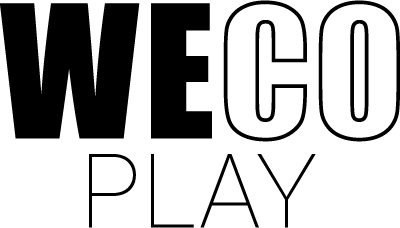Music Bubbles
Music Bubbles
Tap the bubbles
Play at different difficulties
Tap the bubbles
Play at different difficulties
Game description
In brief
Learning objective
In Music Bubbles, the players can practice their reaction and hand-eye coordination skills while playing classical music.
Game objective
The objective of the game is to tap the coloured bubbles falling, but not until the bubbles reach the white target area at the bottom of the screen. During the game, a piece of classical music is being played. Since the moment of each bubble reaching the target area coincides with a note being played, the players are in a sense playing the notes themselves when tapping the bubbles. The more bubbles the players successfully tap, the better their end score will be.
Attributes

Age 3+

3 Minutes

Music

Collaborative
Detailed description
Gameplay
Popping the bubbles
Shortly after entering the game, coloured bubbles begin to drop down from the top of the screen. When these bubbles reach the white target area designed as a note sheet at the bottom of the screen, the players need to tap the bubbles before they fall below the target area. When the players successfully tap a bubble inside the target area, the bubble pops and disappears from the screen. Depending on the chosen settings for the game, some of the bubbles dropping down might be a bit smaller and have a dotted circle around them. These smaller bubbles will pop automatically when reaching the white target area at the bottom of the screen. Only the bigger bubbles without a dotted circle around them can be tapped by the players.
Influencing the overall score
In the top right corner of the screen, the players can see a small box with a percentage value. This value shows how many bubbles the players have popped successfully. The number will go up and down during the game following the players’ performance. Each time the players pop a circle successfully, their overall score goes up. However, there are two ways of lowering the overall score: For each bubble that the players let drop below the target area and for each time they tap the target area and don’t hit a bubble, their score will decrease.
Duration of the game
Each game takes as long as the duration of the chosen piece of classical music. The specific duration in minutes and seconds is always visible to the players before pressing “Start”.
At the end of the game, the players get a score based on the number of bubbles they were able to pop and how many bubbles they missed or how many times they tapped the target area without hitting a bubble. The overall score consists of a rating of up to five stars. The players can also see their score in percentage in the top right corner of the screen. By pressing “Play Again”, the players can play the same round again and try to beat their previous score. By choosing “Menu”, the players return to the main menu screen where they can start a new game.
Detailed description
Settings
Main screen settings
On the main screen, the players are faced with a couple of settings that are required before each game.
Amount of bubbles
In this setting, the players choose how many of the falling bubbles they need to pop. For example, if the players choose the setting “2 of 4”, half of all the falling bubbles will be bubbles that the players need to pop. The other half will be bubbles that will pop automatically when reaching the target area at the bottom of the screen. The lower the number of bubbles chosen, the easier the game will become and vice versa.
Song difficulty
Here, the players can choose the difficulty of the song. The scale of difficulty ranges from 1 to 5. By choosing a song with a higher difficulty, not only will the pace of the music be higher, the number of notes in the song will increase which will result in more bubbles.
The chosen piece of music
Just below the two settings, the players can see which random song has been picked for the upcoming game based on the chosen settings. All the basic information about the song (name of the composer, song title and length) is visible to the players. If the players wish to change to a different song, they can do so by pushing the grey Next Song icon to the right of the basic information until a song to their liking appears.
Detailed description
Advanced Settings
By pressing the green settings icon to the right of the white information box, the players are led to the advanced settings where they can customise the settings further.
Amount of bubbles
This setting is the same as described under Main screen settings. The only difference is that under the advanced settings, it is also possible to choose “none” as an option. By choosing “none”, the bubbles will automatically pop when reaching the target area which allows the player to simply enjoy the music without having to pop bubbles.
Song difficulty
Here, the players can choose the difficulty of the song. The scale of difficulty ranges from 1 to 5. By choosing a song with a higher difficulty, not only will the pace of the music be higher, the number of notes in the song will increase which will result in more bubbles.
Amount of keys
Here, the players have two options: few or many. By choosing many keys, the size of the falling bubbles will be smaller and they will be spread out more than if the players choose to play with few keys. For that reason, by choosing “many”, the difficulty level will increase.
Song length
The players can filter the selection of songs by length (0-3 minutes, 3-6 minutes or longer than 6 minutes). Since the duration of each game matches the duration of the song chosen for the game, the longer the song, the more demanding the game becomes.
Playback speed
It is possible to adjust the speed at which the chosen song will be played. The players can choose between 50%, 70%, 80% and 100%. Choosing a speed of less than 100% will slow the pace down, thereby giving the players more time and lowering the difficulty level of the game.
List of songs to choose from
Below all the advanced settings, a list of songs that match the chosen settings is displayed. All the basic information about the song (name of the composer, song title, and length) is visible to the players. To the left of the list of songs, the players can also select a certain composer so only this composer’s songs will appear on the list.