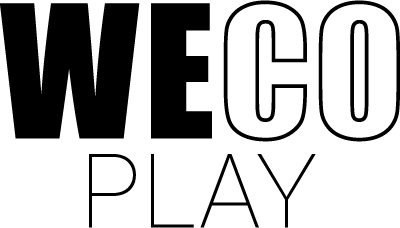Quiz Factory
Quiz Factory
Answer the questions
Sort the questions
Answer the questions
Sort the questions
Game description
In brief
Learning objective
Quiz Factory allows the players to learn while creating and playing quiz games. All quizzes in the game are designed as true/false questions and can be created by teachers and learners, generated automatically by AI based on a chosen topic. Teachers can create quizzes to test learner’s knowledge on a particular topic. But the game can also be used to allow learners to create quizzes for or together with their peers. Creating questions strengthens the learners’ subject knowledge and vocabulary, while answering and sorting questions strengthens the learner’s reasoning and reflection on their own knowledge.
Game objective
The objective of the game is to answer the true/false quiz questions in the game. The answered questions have to be sorted according to the players’ level of confidence about the correctness of the answer, sorting them from most to least confident. The answered questions are then converted into bags, which are stacked on a platform. Incorrect answers are then pulled from the stack, which might cause the bags placed above to topple off. The winner of the game is the team of players with the largest number of bags left on the platform at the end of the game.
Attributes

Age 5+

15-60 Minutes

Language

Math

Science

Collaborative

Competitive
Detailed description
Gameplay
Answer questions
The screen is split into 1-3 zones marked by a colour, depending on the number of teams selected when setting up the game. Players are split into teams and have to discuss and answer the questions in their zone. To answer a question, players have to select either true or false on each question card. All questions have to be answered.
Sorting questions
After answering a question, players can sort it by dragging it to the machine at the bottom of the screen. If the card is released inside the machine, it will be sorted. The questions should be sorted based on how confident players are that the answer is correct. Questions should be sorted, with the most certain answers placed first and the least certain ones placed last.
Stacking bags
Placing answered questions into the machine, converts the answer cards into bags. The bags are stacked in a tower by the machine, in the order they have been sorted. The questions sorted first will be at the bottom of the stack.
Inspect answers (optional)
When a robot is attached to a bag representing an incorrect answer, players have the opportunity to review both the question and answer, by clicking on the robot. There is a short time frame to open the bags, which is displayed on the robots through a circular bar filling up.
Complain (optional)
When reviewing questions there is an option to complain. If the other teams agree with the complaint, the robot will let go of the bag and fly away.
Determining the winner
When all the bags have been stacked, robots will fly down and attach themselves to incorrectly answered questions. The robots will pull the incorrect answers from the stack, after giving the player time to inspect and complain about the question if they disagree with the question’s answer (see below). When the incorrect bags have been pulled, the bags still standing on the platform will be counted after a short time, and the team with the highest number wins.
Detailed description
Settings
There are four ways to create a quiz in Quiz Factory. Two ways to automatically generate quizzes: “generate AI quiz” (automatically generate a quiz based on keywords) and “generate math quiz” (tailor an automatically generated math quiz to your desired level of difficulty). Two modes for self-generated quizzes: “create quiz” (which allows players to create quizzes on their own devices) and “load quiz” (which makes it possible to start premade quizzes). In all of them, you have to select the number of teams and the number of questions each team has to answer.
Create quiz
Players can collectively generate a quiz, by creating questions on their own devices. Start a game by pushing “create quiz”, and setting the number of teams and the number of questions each team has to answer. Let the players scan the QR code or go directly to QFcreate.web.app and enter the game code in the web app, to start creating questions for the quiz.
In the web app, each player enters their name (and quiz code) and can then start writing questions. When a player has submitted their first question, they will appear in one of the team areas. The players can be moved between the teams, by dragging them to another area. The number above the player’s name shows the number of submitted questions. Below the team area, the first number shown is the total amount of questions created by the team. The second number is the minimum number of questions required to start the quiz.
If you select two or three teams, the team’s questions will be randomly distributed to the competing teams. If there is only one team, they will get their own questions. If there are more questions than needed, questions will be randomly selected.
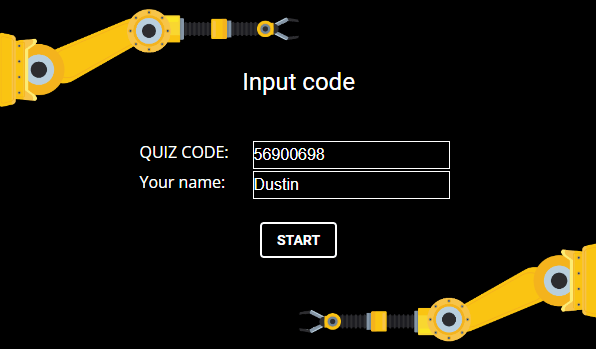
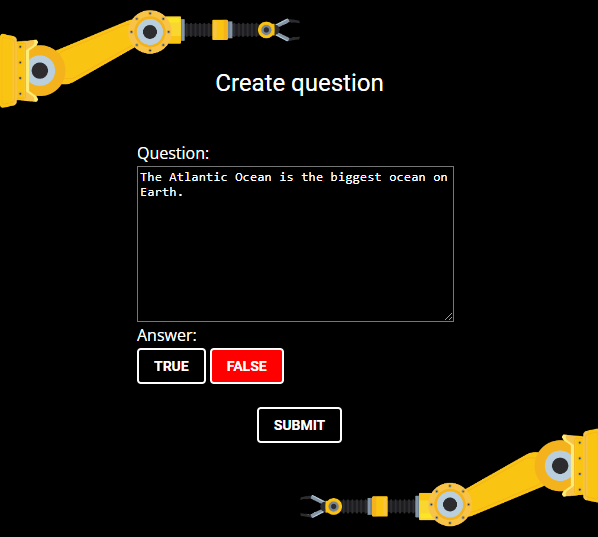
Generate AI quiz
Quizzes can be AI-generated based on keywords. Start creating a quiz by pushing “generate AI quiz” and typing in keywords into the input box, separating each search term with the enter key. You can add subjects, context and target group to tailor the quiz. The most commonly used keywords will appear in the keyword archive beneath the input box. To add previously saved keywords, simply click on the word to add it to the input box. Remove keywords from the archive or input box by pressing the “X”. Push “generate” when all keywords have been entered, then wait for the system to generate the quiz. It can take from 5 seconds to 2 minutes to generate the quiz depending on the number of questions needed and the complexity of the chosen keywords.
Generate math quiz
In “generate math quiz” it is possible to generate math quizzes, for both addition, subtraction, multiplication and division, ranging from easy problems such as 2+3=5 to more advanced problems such as (15−3)×(21−7)+3=243. The math quiz menu makes it possible to quickly generate a predefined quiz using the three sliders, setting the number of teams (1-3), the number of questions (few-many) and the difficulty (easy-hard). The math quiz can also be customized by using the advanced settings. When customizing games, it is possible to include or exclude a specific arithmetic operation (addition, subtraction, multiplication or division) by clicking on the top bar. When a type is lit up by a colour it is included in the match quiz, and when it is shown in grey it is excluded. For each of the arithmetic operations it is possible to set a specific range (0-99), as well as individually adjust the difficulty level (easy-hard), and choose whether to include/exclude parenthesises and negative results. Press “start” to generate a math quiz when finished adjusting the difficulty and game settings.
Load quiz
Quizzes can also be made in advance, by selecting “load quiz” and typing in the quiz code for the quiz. Use qfbuild.web.app to create full quizzes on another device. Click “NEW” to create a quiz. Type in questions in the question box and add whether the answer is true or false. Use the arrow buttons to add new questions or go back to look at previous questions in the set. Click “FINISH/SAVE” when all questions have been added to the set, which will save the question set to a load code. Every time you save a new load code is generated. Note down your quiz code (e.g. R75AFG21) to access the quiz later. Existing quizzes can also be modified, by using the “LOAD” button, and typing in an existing quiz code. When you edit an existing quiz and save it, a new quiz code will be generated. The original quiz will remain accessible using the old quiz code.